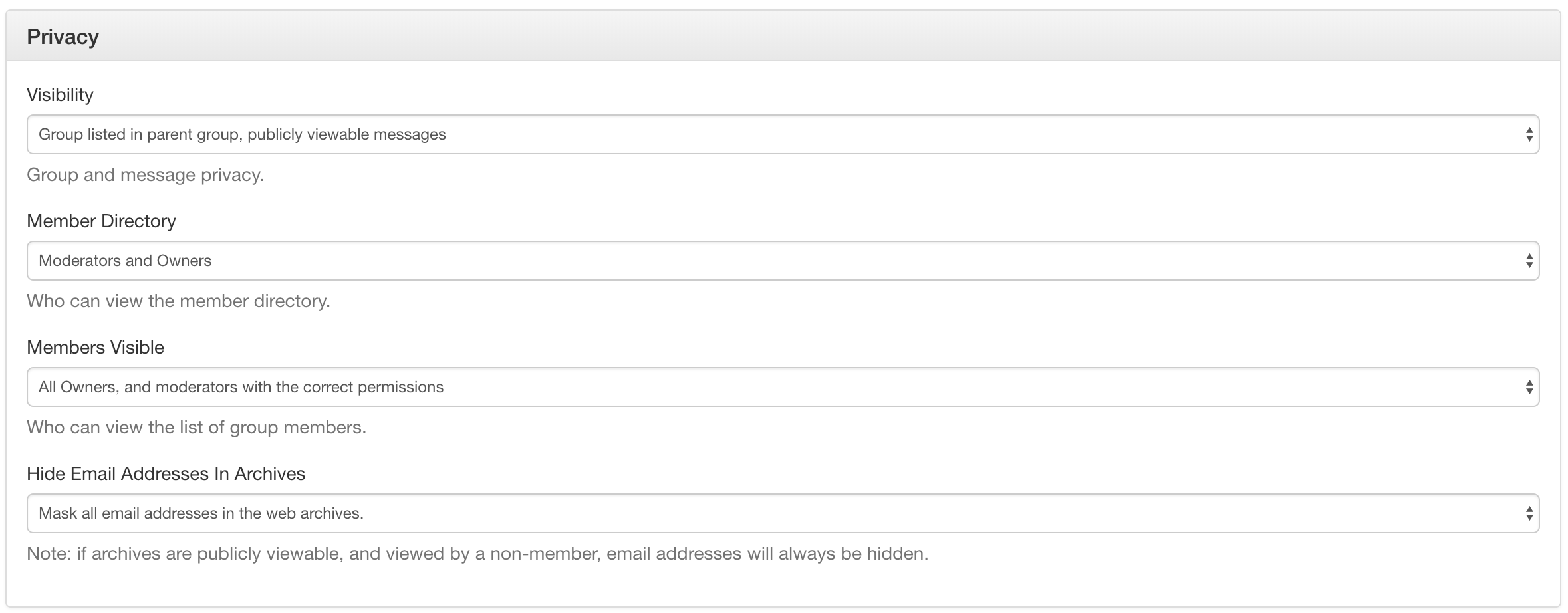This HOWTO explains how you would create a new mailing list on the Hyperledger groups.io instance. This HOWTO is necessary for setting up new projects and new working groups.
Prerequisites
You must be an Owner on the Hyperledger mailing lists.
Step-by-step guide
- Browse to https://lists.hyperledger.org/g/main/subgroups
- Click the "Create Subgroup" button
- Provide the "Subgroup Email Address" of the mailing list. Do not include "hyperledger" here
- Provide a short description in the "Description" edit box that describes what this mailing list is for. Typical examples include:
- Check the "Visibility" settings. Most of our subgroups are set as "Subgroup listed in parent group, messages publicly viewable"
- Unclick the "Receive Updates" checkbox
- Click the "Create Subgroup" button to create the subgroup
- After the subgroup has been created, modify the details under "Admin | Settings"
- In the "Privacy" section, verify the following choices:
- In the "Spam Control" section, verify that none of the boxes have been selected
- In the "Message Policy" section, verify the following settings:
- "Allow Non Subscribers to Post" has been checked
- "Hashtag Permissions" is set to "Posts can be tagged with new hashtags"
- "Reply To" is set to "Group and Sender"
- All other boxes should be unchecked
- "Viruses" is set to "Block"
- In the "Message Formatting", set the "Subject Tag" so that it contains
[Hyperledger <project name> or <group name>](e.g.,[Hyperledger Architecture WG]) - In the "Features" section, verify the following settings:
- "Calendar" is set to "Public and subscribers can view, moderators can edit"
- "Chats" is set to "Moderators and Owners"
- "Database" is set to "Subscribers can view, moderators can create tables"
- "Files" is set to "Subscribers can view, moderators can upload"
- "Photos" is set to "Subscribers can view, moderators can upload"
- "Polls" is set to "Only moderators can create"
- "Wiki" is set to "Subscribers can view, moderators can edit"
- In the "Privacy" section, verify the following choices:
- Click the "Update group" button
Add CA-Notices as Owner to get Calendaring to Work
We use the ca-notices@hyperledger.org account on groups.io to enable meeting management by the group moderators while also aggregating all group events into a single "Hyperledger Community Calendar". To do this, you must add ca-notices@hyperledger.org as the owner of the group, set the correct settings. Here's the steps to follow after creating the new subgroup:
- Navigate to the subgroup and click on "Admin" to expand the admin menu.
- Click on "Direct Add" and add the "ca-notices@hyperledger.org" account to the group.
- Click on "Members" and search for "ca-notices@hyperleger.org".
- Click on the member record to go to the member settings page.
- Change the "Role" to "Owner"
- Under "Notifications" set the following checkmarks:
- Email when there are messages needing approval.
- Email when there are members needing approval.
- Email when a member joins/leaves this group.
- Email when a group storage limits are reached.
- Email when someone reports a message.
- Set "Owner Email" to "None"
- Set "Email Delivery" to "No Email"
- Set "Posting Privileges" to "Override: not allowed to post"
- Click "Save" to save the changes.