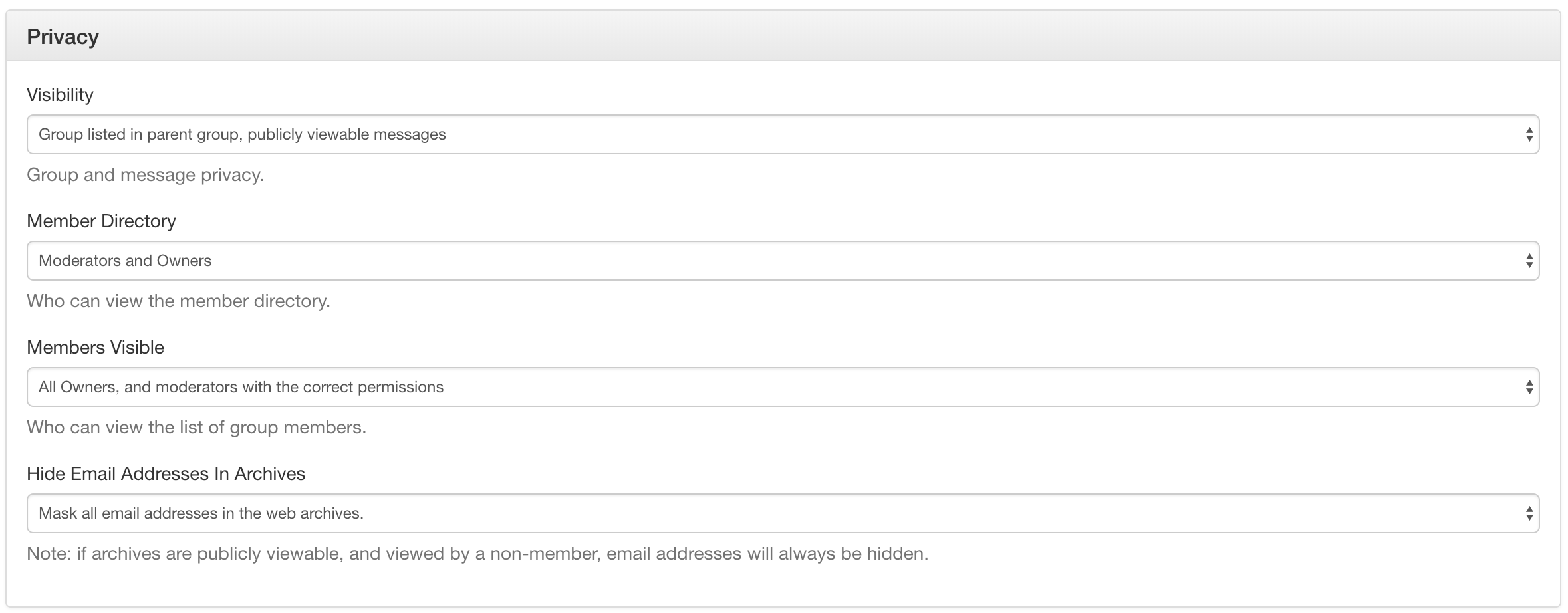...
- Browse to https://lists.hyperledger.org/g/main/subgroups
- Click the "Create Subgroup" button
- Provide the "Subgroup Email Address" of the mailing list. Do not include "hyperledger" here
- Provide a short description in the "Description" edit box that describes what this mailing list is for. Typical examples include:
- Check the "Visibility" settings. Most of our subgroups are set as "Subgroup listed in parent group, messages publicly viewable"
- Unclick the "Receive Updates" checkbox
- Click the "Create Subgroup" button to create the subgroup
- After the subgroup has been created, modify the details under "Admin | Settings"
- In the "Privacy" section, verify the following choices:
- In the "Spam Control" section, verify that none of the boxes have been selected
- In the "Message Policy" section, verify the following settings:
- "Allow Non Subscribers to Post" has been checked
- "Hashtag Permissions" is set to "Posts can be tagged with new hashtags"
- "Reply To" is set to "Group and Sender"
- All other boxes should be unchecked
- "Viruses" is set to "Block"
- In the "Message Formatting", set the "Subject Tag" so that it contains
[Hyperledger <project name> or <group name>](e.g.,[Hyperledger Architecture WG]) - In the "Features" section, verify the following settings:
- "Calendar" is set to "Public and subscribers can view, moderators can edit"
- "Chats" is set to "Moderators and Owners"
- "Database" is set to "Subscribers can view, moderators can create tables"
- "Files" is set to "Subscribers can view, moderators can upload"
- "Photos" is set to "Subscribers can view, moderators can upload"
- "Polls" is set to "Moderators Only moderators can create"
- "Wiki" is set to "Subscribers can view, moderators can edit"
- In the "Privacy" section, verify the following choices:
- Click the "Update group" button
...